Content Language Translation
App-Navi provide content like routes, posts and pins in different languages and dialects. This allows a user to always have the content displayed in the language that is best for them, as long as the language is supported. Besides the possibility to translate content manually, we also offer automatic translation for many languages.
Content Translation
In all selected languages there are further three options to Translate/Make Primary/Delete any specific language as per the requirement of the user.
- Translate: This will translate the content from given primary language.
- Make Primary: This will set language as primary language which is having no dialect(regional language).
- Delete: This will delete the language.
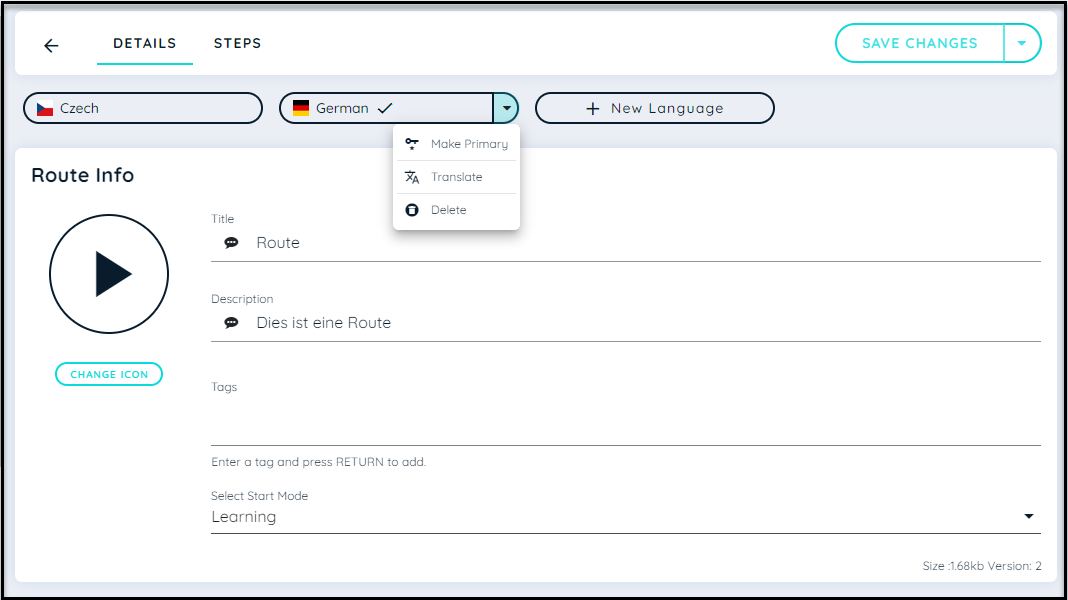
Translate Content Language
There are three ways to translate language for specific given content like Route, Posts and Pins.
Empty
In order to translate manually, user may select “Empty”. This will allow the content to be empty and user can translate it manually.
Copy from Primary Language
User may copy content from the Primary Language if the requirement is to have same content and make changes later as per choice.
Translate Automatically
In order to translate the whole content from primary to specific given language, user may use this option
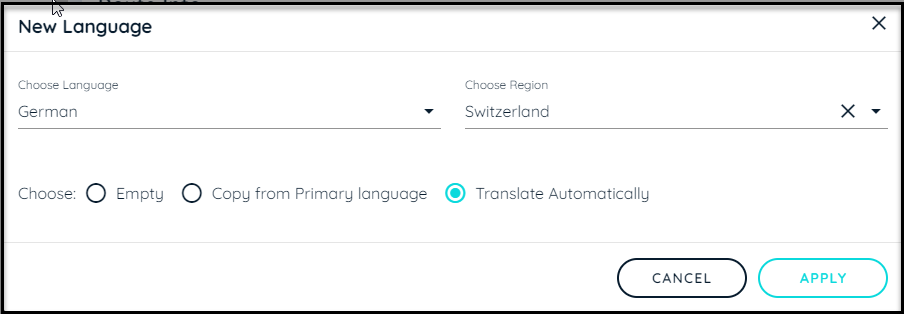
Steps to Translate Content
Here are the steps to perform translation of the content.
- Go to specific content, it may be routes/posts/pins
- Select the option “New Language”.
- Choose preferred Language from the drop down
- Choose Dialect for that language. (Optional)
- Choose one option from: Empty/Copy Primary Language/Translate Automatically
- Click “Apply”
- Language will be added like this in result
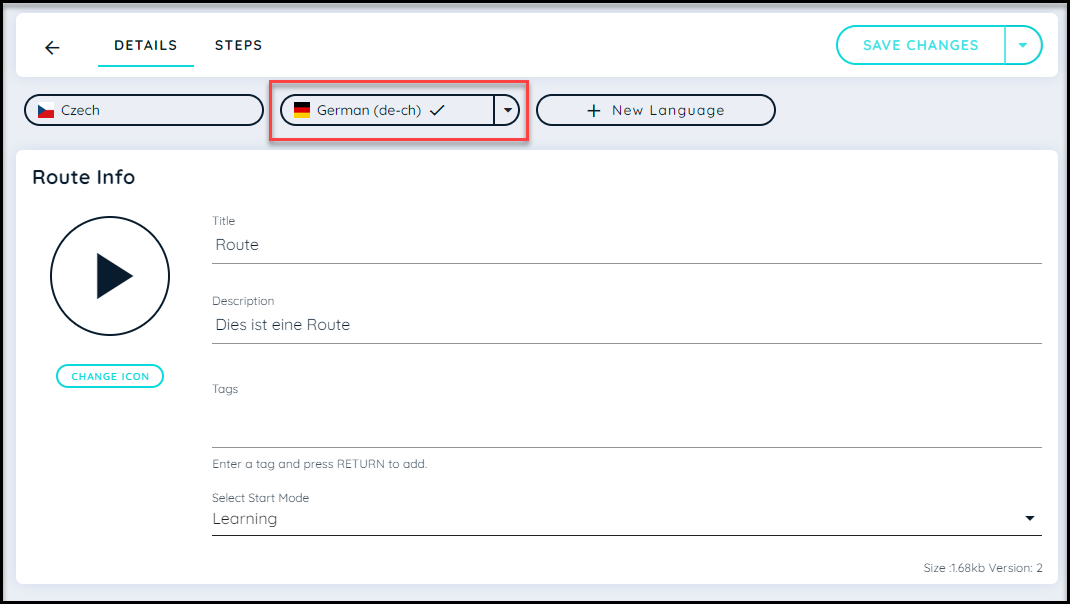
Primary Language
The primary language is the language in which the content was initially created. The primary language can be changed via the portal in any given routes/Posts/Pins. We can change primary language multiple times but the language cannot be deleted if it is set to primary.
Setup Primary Language
- Select drop down menu
- Click “Make Primary”
- A dialect will appear, click "Apply"
- Result: The New Primary Language will be set.
Updated 7 months ago