Manage Users
Users with the Tenant Owner and Workspace Owner permissions have all the permissions to administer users in the AppNavi portal.
Create A User
When creating a user, the following information is available:
| Field title | Description | Required |
|---|---|---|
| First Name | The firstname of the user. | Yes |
| Last Name | The lastname of the user. | Yes |
| The E-Mail address of the user. | Yes | |
| Phone | The telephone number of the user. | No |
| Language | The language of the user. This is used, for example, when sending automatic system e-mails. | Yes |
| Tenant Owner | Whether a user is a tenant owner or not | No |
| Activate MFA | Enable/Disable Multi Factor Authentication | No |
At least one workspace must be selected while creating a user. Upon clicking the save button, the user will be created and a mail will be sent to the user on the submitted email. The user can confirm their email by clicking the link in the email and the user will be registered and will be directed to a congrats screen. Another welcome email will be sent to the user along with a link where the user can set their password and login to their AppNavi account.
Resend Invite
If any user has not responded to the first email and the user has not been confirmed, the invite email link will be expired after 24 hours and upon clicking the link after 24 hours the user will be redirected to a failed signup screen and the user can contact the administrator for further assistance.
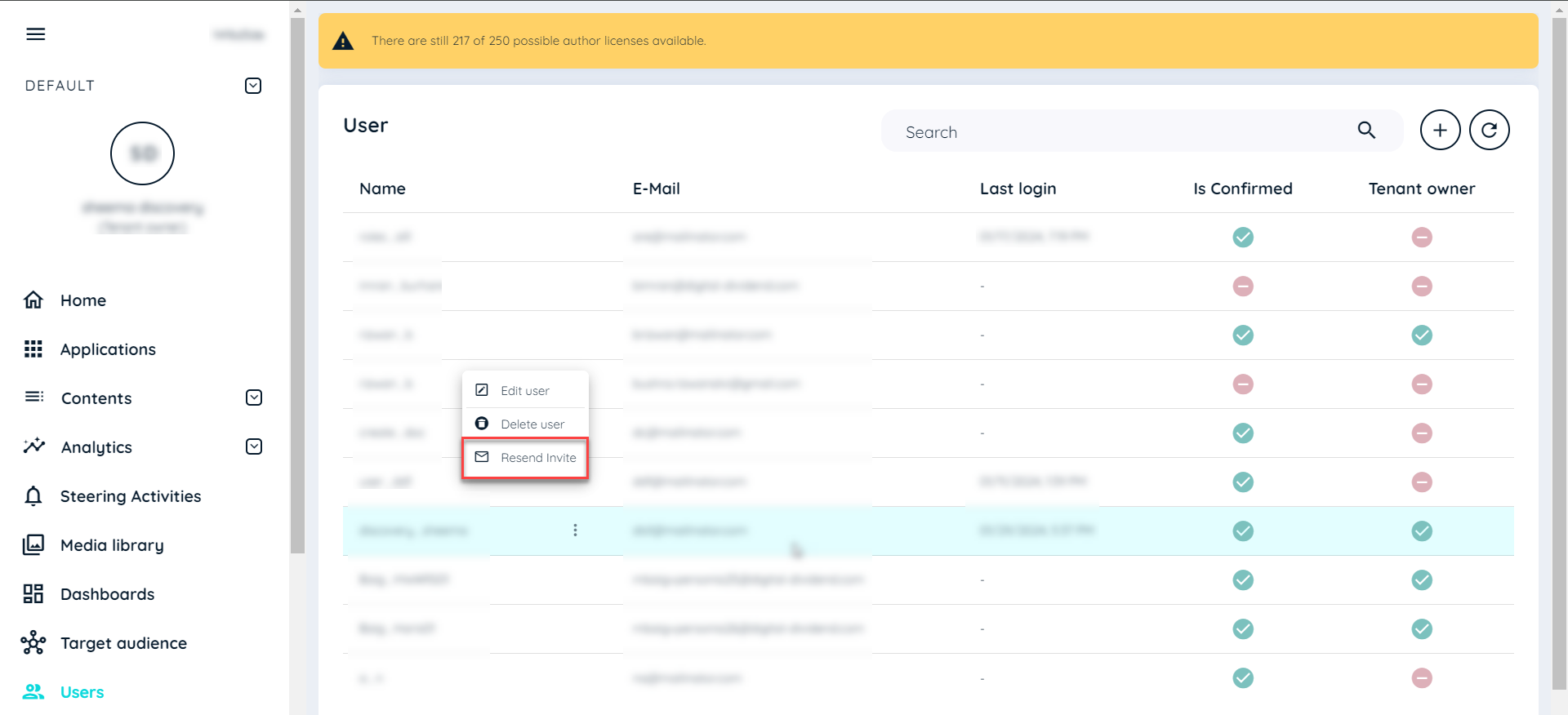
The admin can resend the invite to that particular user by the resend invite option in the users tab.
Reset Password
The password of a user can be reset via the context menu of the respective user using the Reset Password option. Two options are then available to the user:
- Sending the password as an e-mail: The user receives an e-mail with instructions on how to change the password.
- Reset Password immediately: The user's password is reset and displayed directly in the user interface.
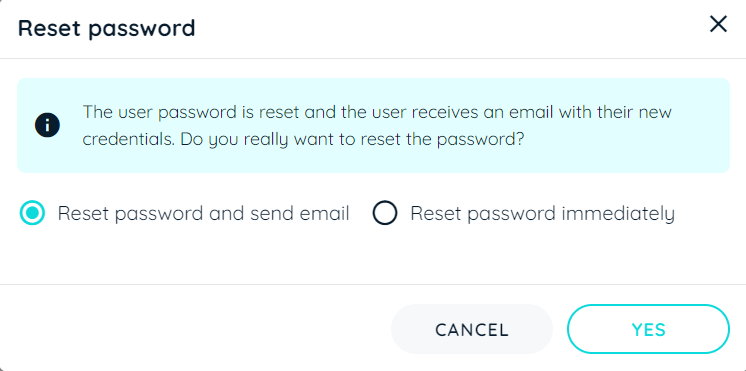
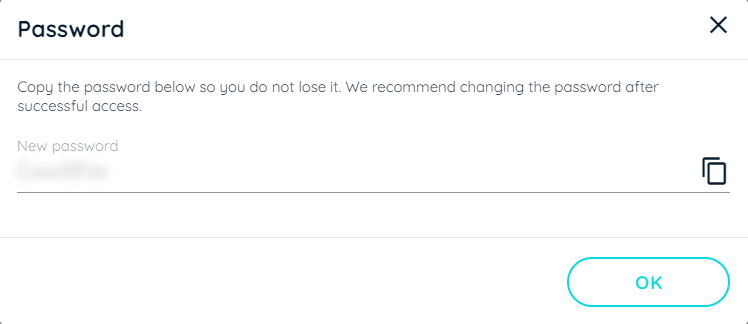
If the user has responded to the first email and has not responded to the second email to set their password till 24 hours, the link will be expired. If the user then clicks on the link in the email then they will not be able to change their password. Instead the user will have to select the reset password option on the same screen below or can contact the administrator to send them a reset password email again.
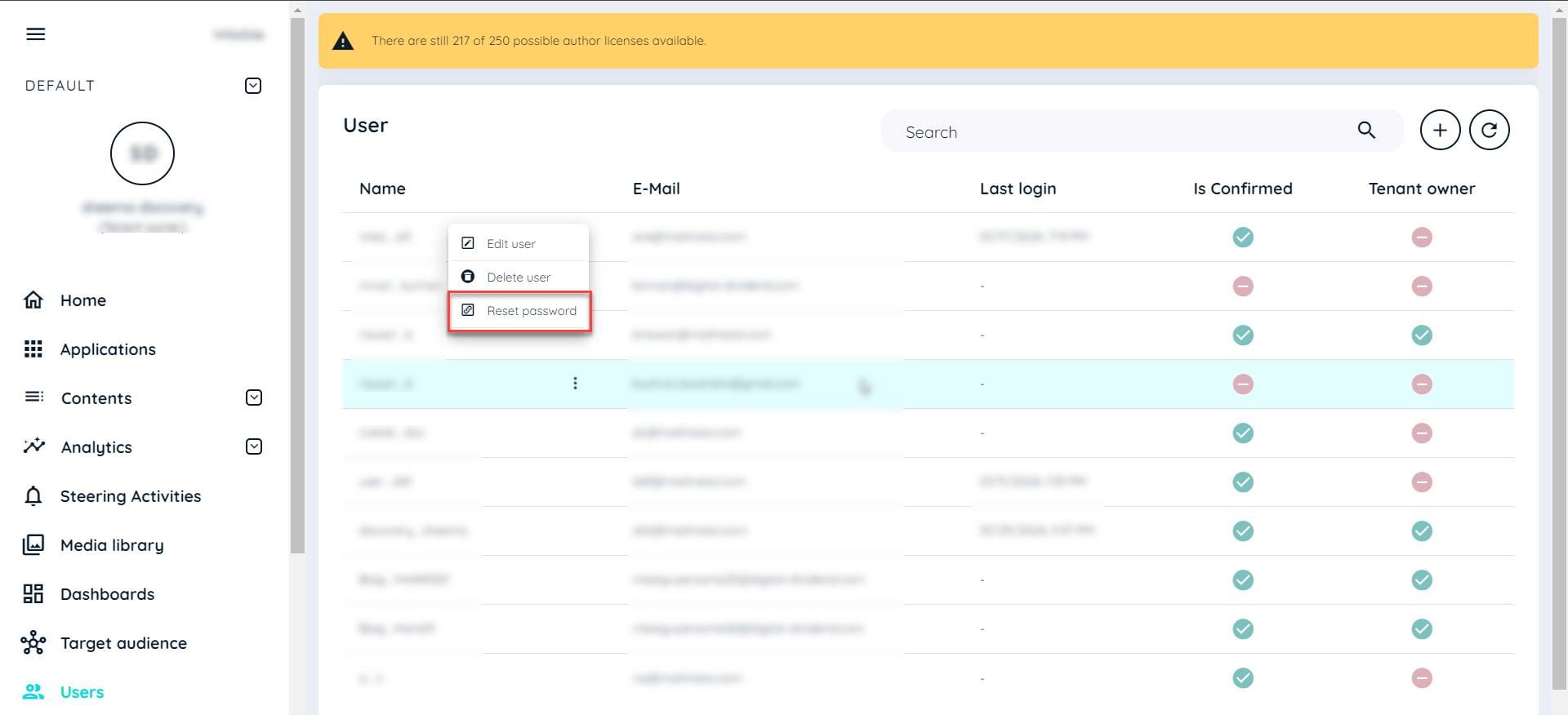
Useful links
[User Management](https://docs.appnavi.com/edit/user-management
Updated about 2 months ago